TL;DR:
- Many remote companies now supply your home office gear (computer, monitors, headset, etc.) at no cost.
- Roles in tech, customer service, marketing, and other fields often include equipment or stipends.
- Prepare your workspace (stable internet, quiet room) ahead of time, and clarify any shipping or return policies early.

Why Companies Provide Free Equipment
Smart companies invest in your setup to ensure you’re productive from day one. By standardizing hardware and software for all remote staff, they reduce IT headaches and security risks. It’s often cheaper for them to ship you a ready-to-work kit than to troubleshoot mismatched home setups or wait on you to buy the wrong gear. Large employers even outsource this process to logistics firms, so you might receive a fully configured laptop with the OS and apps pre-installed before you start. In short, providing equipment accelerates onboarding and safeguards company data. Remember: this gear is company property, meant for work use and usually must be returned when you leave.

Typical Equipment You’ll Get
At a minimum, expect a work computer and accessories. Common inclusions are:
- Computer: A company-issued laptop or desktop. Many firms let you pick Mac or Windows, and higher-end hardware is typical. These come with pre-installed apps (VPN, office suite, security tools).
- Monitor(s): Usually at least one external monitor, often two for developers or designers. Sizes are typically 21–27 inches. If you need a bigger screen or a specific model (for example, a color-accurate display for design work), mention it upfront – some companies allow upgrades from their standard monitors.
- Peripherals: A quality keyboard and mouse, a noise-cancelling headset with mic (especially for customer-facing roles), and a webcam if your job involves video calls. You may also receive extras like a docking station, printer, or a laptop bag. Some companies even include surge protectors or backup storage devices.
- Furniture and Accessories: Not all employers ship desks or chairs, but many offer a home office stipend instead. At least an adjustable chair or desk stand might be part of a benefits package. Always ask if you need ergonomics support – some HR departments have funds for standing desks or specialized chairs.
- Networking Gear: Often included is an Ethernet cable or adapter and sometimes a Wi-Fi router. Many roles require a wired connection for reliability, so companies typically provide the necessary cable. In secure environments, they might also supply a VPN token or USB security key.
- Stipends or Reimbursements: In addition to hardware, companies commonly provide a one-time setup stipend (a few hundred dollars) and/or monthly budgets. Use these for internet bills, office supplies, or even coffee. For example, a 50–100 per month Internet reimbursement is fairly common to ensure you have high-speed service.
Get any specifics in writing. The exact kit can vary by role, so if a job listing is vague, ask your recruiter or HR for a “home office package” list before you accept the offer.

Who Provides Equipment
Many kinds of remote employers offer these benefits:
- Technology and Software Companies: Almost every developer, QA tester, or IT support role in a tech firm includes gear. Fully-remote startups and large tech companies have formal budgets for home offices. They know high-performance hardware is essential to code, debug, and test efficiently.
- Customer Service and Call Centers: Companies running large call centers or BPOs (in telecom, finance, retail, etc.) often require employees to use company gear. If you see remote roles at Amazon, Apple, or major telecoms, expect a full kit (laptop, multiple monitors, headsets). Even smaller call centers (travel reservations, insurance claims, etc.) typically supply equipment to ensure security and reliability.
- Finance, Insurance and Healthcare: Remote analysts, accountants, insurance claims processors, and telehealth professionals usually receive a computer and secure network access. Handling sensitive data remotely means the employer must control the hardware environment. For example, virtual bankers or remote medical consultants will be given company laptops and possibly monitors.
- Creative and Marketing Agencies: Digital marketing agencies, content creators, or designers at remote-friendly firms often get high-end gear too. You might join a firm that provides a MacBook Pro and a large monitor. Even if it’s not explicitly advertised, companies relying on digital content value having everyone on the same page hardware-wise.
- Education and Consulting: Online tutors, instructional designers, and consultants can also receive equipment. Virtual language tutors might get tablets or webcams from their platform. Remote consultants at major firms could receive laptops and hotspots for client work.
Startups and small businesses sometimes offer a flat equipment allowance instead of shipping gear. Don’t be shy to ask – even if they don’t advertise it, many will reimburse the same amount. In short, any employer serious about remote work wants you set up quickly, so they will usually cover the costs.

Finding These Jobs
- Start with Dr. Job. It’s built specifically to help remote jobseekers filter out the noise and find real opportunities that come with real benefits. Use keywords like "work from home", "equipment provided", or "company laptop" in your search. You can also browse curated remote job categories where listings are tagged with benefits such as free gear or setup stipends. This gives you a faster way to reach employers that support remote work from day one.
- Each listing on Dr. Job highlights key perks in plain language. Look for terms like "company equipment provided", "hardware included", or "home office budget". These are strong indicators that the employer covers your gear so you don’t have to invest upfront.
- To avoid wasting time, Dr. Job also shows location requirements clearly. If a job ships equipment only within certain countries or offers a cash alternative for international hires, you’ll see it before you apply. That means no guessing and no dead-end applications.
- If you're unsure about a listing. Ask clear questions like "Is this a bring-your-own-device role, or do you provide equipment?" Getting clarity early helps you prioritize offers that match your needs.
- You don’t need to search five sites or rely on secondhand info. Dr. Job gives you verified, filterable, and relevant listings designed for real remote workers.

Setting Up Your Home Office and Negotiating
Once hired, hit the ground running:
- Confirm the gear: During onboarding, get a breakdown of exactly what you’ll receive. If anything is missing from your essentials list, speak up now. For example, if you need two monitors, double-check that the package includes two screens.
- Test equipment immediately: When your package arrives, unbox it right away – even before your start date. Power on the computer, test each monitor, and plug in peripherals. This gives you time to report defects and get replacements if needed.
- Prepare your space: Ensure you have reliable internet. If your role requires high bandwidth (video conferencing, large data transfers), consider upgrading your plan. Secure a quiet, private workspace (a room with a door is ideal for concentration and confidentiality). If you don’t have a desk or office chair, use any initial stipend or personal funds to set up ergonomically.
- Clarify policies: Read any equipment agreement carefully. Note what must be returned and when. Some companies require gear back on your last day; others give a short window after. Watch for any deposits or payroll deductions tied to equipment. Knowing the rules prevents headaches when you finally log off for good.
- Negotiate politely: If your job truly requires extra gear, it’s usually okay to ask. Managers expect a bit of negotiation. For example, developers can say, “I code in C (C plus plus) and run multiple virtual machines, so I’ll need at least 16 GB of RAM and dual monitors.” Frame it around productivity: companies want you effective, so most will accommodate reasonable requests.
- Handle logistics: Double-check your shipping address (including apartment numbers) before hardware is sent. If you move during hiring or onboarding, update HR immediately. Some companies allow alternate arrangements (e.g., picking up equipment at a nearby office).
Label your new equipment. A simple sticker like “Company Laptop” can help you (and family members) keep personal gear separate. Also, consider adding expensive items to your home insurance; many policies let you cover business equipment.
Global Considerations
If you’re outside the employer’s home country, there are a few extra factors:
- Shipping delays and duties: International delivery can be slow or subject to customs. Ask for an estimated delivery date. In some cases, companies will give a stipend instead of shipping (so you can buy locally and avoid import taxes).
- Power compatibility: Check that the laptop charger works with local voltage and plugs. Most come with multi-region adapters, but you may need a simple plug adapter.
- Costs and currency: Equipment and internet costs vary widely by country. If a U.S. company offers a $500 allowance, that might not stretch far everywhere. Be prepared to negotiate a higher stipend if needed.
- Employment status: In some countries, companies hire remote workers as contractors. Contractors often have to provide their own equipment and expense it back. Make sure you understand if you’re an employee (gear provided by employer) or a contractor (gear not provided, but expenses reimbursable).

Frequently Asked Questions
Do all remote jobs include equipment?
Not all, but many full-time remote positions do. Think of it as the remote equivalent of an office laptop. Companies that regularly hire remote staff (especially large ones) almost always provide at least a computer. Part-time gigs, freelance platforms, or one-person startups might assume you have your own setup. Always check the listing or ask: companies with professional HR practices will clarify their policy upfront.
What exactly will I get?
Every company’s package differs, but typically you’ll get a laptop (sometimes high-performance, depending on role) and one or two monitors. You’ll also receive essential accessories: keyboard, mouse, headset, and any necessary cables (HDMI, Ethernet, etc.). For example, developers might get a MacBook Pro (or equivalent PC) and two 24″ monitors. Customer support reps often get a rugged headset and possibly a desk phone or VoIP device. Make sure to ask about any specialty item you need (like a tablet for design or an external GPU).
Can I use my own computer instead?
Usually, employers prefer to supply their own devices to keep security tight. However, if you already have a powerful machine, you can politely ask if a BYOD (Bring Your Own Device) option exists. Some companies will accept that but then give you a stipend. Just remember, if you use your own device, you’ll likely need to install the company’s security software and VPN, which could complicate things. Most people find it simpler to use the company-issued computer, keeping work and personal files separate.
What if I break something or leave the company?
Treat company gear with care. If something breaks, report it right away – typically, it’s covered under warranty or support. If you lose an item, let IT know (they might have spares or a replacement process). When you leave the job, expect to hand everything back. To avoid mix-ups, keep a detailed list or photos of all equipment you received. Also, back up your personal data regularly, and keep it off the company laptop. That way, you can return it cleanly when your time is up.
How do I ensure the best setup for me?
Communicate your needs clearly. During interviews, mention anything critical: “For example, I code in C (C plus plus) and run virtual machines, so I’ll need at least 16 GB of RAM and dual monitors.” Employers often accommodate requests tied to job performance. After you start, observe what your team uses – if everyone has a feature you find useful (like standing desks or particular software), ask if you can have it too. Gathering feedback from current employees about their setups can give you insights to negotiate the ideal hardware.
Where can I specifically search for these jobs?
Dr. Job makes it easy to search for remote roles that include company-provided equipment. Use filters or search terms like "remote developer equipment provided" or "home office stipend."
Listings clearly state what the employer offers, so you know upfront if a laptop, monitor, or setup budget is included. No vague promises just real jobs with real support for remote work.
Are there any pitfalls or scams to watch out for?
Yes – be cautious of anything that feels off. A legitimate employer will never ask you to pay money to receive equipment. If a job listing or email claims “we send you a laptop for a fee” or pushes you to sign up through shady links, it’s a scam. Always verify job postings on the company’s official website. If an offer seems too good to be true, do some research or ask questions before proceeding. Legit companies are transparent about their processes.
What other remote-work perks should I ask about?
Beyond hardware, many companies offer additional support. Common perks include reimbursement for part of your internet and phone bills, monthly wellness stipends, or coworking space memberships. Some send free snacks, streaming service vouchers, or paid training subscriptions. When discussing benefits, don’t forget these – they can be negotiated too. For instance, if a $50/month internet stipend would make a difference for you, mention it. Always frame it in terms of helping you do your job best; companies often have leftover budgets for exactly these needs.
Final Tip: Treat your home setup like part of the company. If a better mic, monitor, or tool can boost your work, ask for it many companies have budgets for that. Still applying? Use Dr. Job’s AI Resume Builder to show you're remote-ready, and Auto Apply to reach employers offering full remote support.








 2025-03-17
2025-03-17
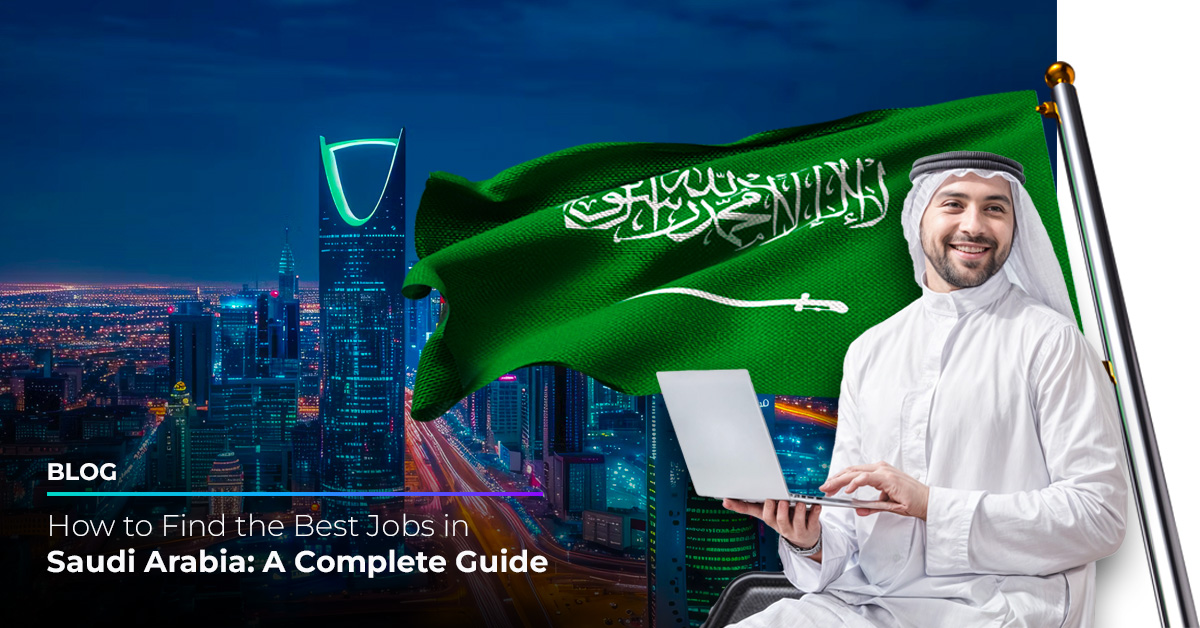 2025-03-17
2025-03-17
 2024-09-26
2024-09-26